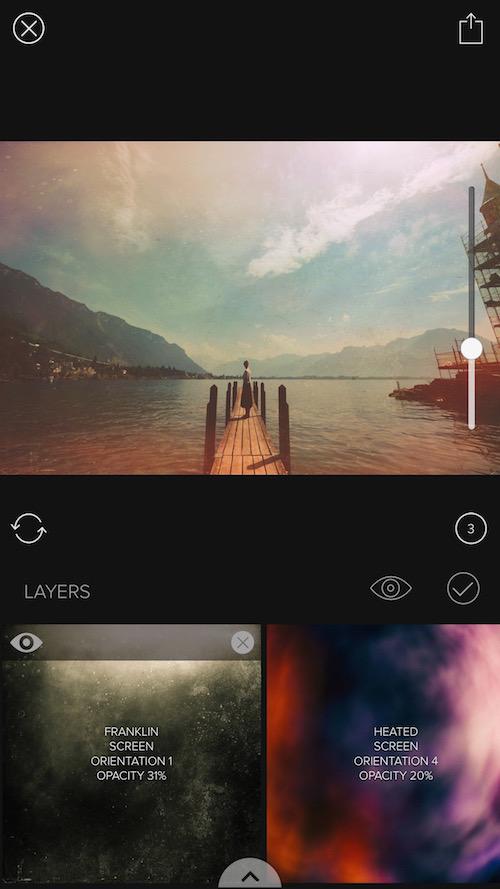One of the best features of Mextures is the ability to quickly add multiple textures to create a unique edit.
After adding your first texture, plus the + button as seen below. This will allow you to select another texture from a texture pack.
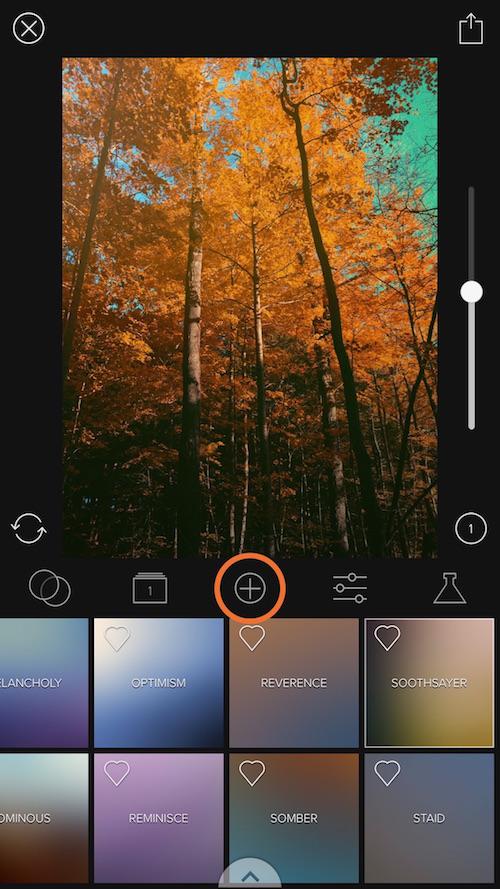
You can change the layer at anytime by clicking the layers icon
To move a texture press and hold down on the texture and it will pop-out animate letting you know you can drag and drop it in a different spot. You can also hide textures by pressing the 'eye' icon and delete them by pressing the 'X'